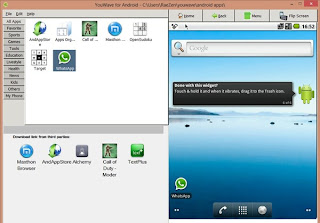Another
official Over-The-Air (OTA) update, Android 4.1.2 Jelly Bean with base
firmware XWLSU, has been released for Samsung's second generation Galaxy
S series smartphone bearing model number GT-I9100. The new official
build is for Orange subscribers in various countries such as Romania,
Austria, France, Poland and Spain.

Android 4.1.2 XWLSU Jelly Bean update is available for Galaxy S2.
Firmware details
PDA: I9100XWLSU
Version: Android 4.1.2
Regions: Austria, Belgium, France, Germany, Hungary, Italy, Spain and United Kingdom
This is a carrier branded firmware and like other branded official
firmware the latest build is not available over Samsung Kies. Users can
connect the device to Wi-Fi and find the OTA update by navigating to
Settings>>
About device>>
Software update.
Those who fail to find the OTA update for being region-specific may
follow our step-by-step guide to install Android 4.1.2 XWLSU Jelly Bean
manually using Odin flashing tool.
IBTimes UK reminds its readers that it will not be
held liable for any damage to the device. Users are also advised to
verify that their handsets meet the following requirements.
Pre-requisites
1) Install
USB Driver for Samsung Galaxy S2 to connect the Android device with the computer.
2) Enable USB Debugging Mode on the phone to connect it with the
computer and use Android SDK with it. [Press Menu>>
Settings>> Applications. From there navigate and click on
Development option and ensure the USB Debugging Mode is turned on.]
3) As the tutorial might wipe out all data of the phone, create a
backup. If the device is having any custom recoveries such as CWM/TWRP
already installed then backup data using the recovery.
4) The battery of Galaxy S2 should have above 80% charge.
5) The device should be factory unlocked and not locked to a particular carrier.
6) The phone will lose custom ROM with the installation of official
firmware. Additionally, it will lose custom recovery such as
ClockworkMod/TWRP which will be replaced by stock recovery.
7) The device will no longer belong to a rooted version with the installation of official firmware.
8) The Android 4.1.2 XWLSU Jelly Bean works only on Samsung Galaxy S2
GT-I9100. As flashing this on any other variant might brick the device,
verify the model number of Galaxy device by navigating to
Settings>>
About Phone>>
Model number.
Steps to install Android 4.1.2 XWLSU Jelly Bean on Samsung Galaxy S2 GT-I9100
Step-1: Download Android 4.1.2 XWLSU Jelly Bean official update for Samsung Galaxy S2 to the computer
Firmware download links:
Android 4.1.2 XWLSU Jelly Bean (Poland)/
Android 4.1.2 XWLSU Jelly Bean (Spain) /
Android 4.1.2 XWLSU Jelly Bean (France) /
Android 4.1.2 XWLSU Jelly Bean (Austria) /
Android 4.1.2 XWLSU Jelly Bean (Romania)
Step-2: Extract the downloaded zip file to get a file with
.tar.md5 extension along with few other files
Step-3: Download
Odin v3.07 which will help to install the Jelly Bean firmware on the phone. Extract the Odin zip file to get
Odin3 v3.07.exe file with some other files
Step-4: Switch off the Galaxy S2. Now place the phone in
Download Mode by pressing and holding the
Volume Down and
Home buttons together while pressing the
Power button. A warning screen will appear, now press the
Volume Up button to continue to enter Download Mode
Step-5: Run
Odin3 v3.07.exe as an Administrator on the computer
Step-6: Connect the Galaxy S2 to the computer using
USB cable while it is in the Download Mode. Wait until Odin detects the
device. When the phone is connected, a message saying
Added
will appear under Odin's message box. Also, the successful connection
will be indicated by the ID: COM box in Odin turning yellow with the COM
port number
Note: If the Added message does not appear, then try
the USB port at the back of the computer. In case that too does not
work, then re-install USB driver.
Step-7: Select these files extracted from
I9100XWLSU folder to install on the phone
a) Click the
PDA button and select the
.tar.md5 file
b) Click the
Phone button and select file with
Modem in its name
c) Click the
CSC button and select file with
CSC in its name
d) Click the
PIT file and select the
.pit file
Step-8: Ensure the
Auto Reboot and
F.Reset Time checkboxes are selected in Odin window. But uncheck the
Re-Partition option, select it only when a .pit file is being used
Step-9: Double check everything and click the
Start button in Odin. The installation process should begin now and would take few minutes to complete
Step-10: Upon the completion of the installation process, the phone will restart automatically. And soon a
PASS
message with green background will appear in the extreme left box at
the very top of Odin indicating successful installation. When the home
screen appears on the phone, unplug the USB cable from the device to
disconnect it from the computer
Samsung Galaxy S2 should be now updated with Android 4.1.2 XWLSU Jelly Bean official firmware. Navigate to
Settings>>
About Phone to verify the new software version running on the device.
Fix bootloop issue
If the Galaxy S2 gets stuck at booting animation (after step-10), then put the phone into
recovery mode by pressing and holding
Volume Up,
Home and
Power buttons together. Now perform data wiping task by selecting
Wipe data/factory reset, and then select
Wipe Cache Partition. Once the action is completed, return to the main recovery menu and reboot the phone by selecting
reboot system now. In recovery mode, use
Volume keys to navigate between options and the
Power button to select the desired option. Performing data wiping task will erase the internal memory data of the device.
Those who have already installed Android 4.1.2 XWLSU Jelly Bean on
their devices, may follow our step-by-step guide to root the same.
Steps to root Samsung Galaxy S2 GT-I9100 on Android 4.1.2 XWLSU Jelly Bean
Step-1: Download Rooted Speed Kernel for Samsung Galaxy S2 to the computer
File name:
speedmod-kernel-s2-jb-k5-3-Odin.tar
Step-2: Download
Odin 3.07 and extract the downloaded zip to get
Odin3 v3.07.exe along with few other files
Step-3: Switch off the Galaxy S2 and wait for about five to six seconds to confirm complete power off
Step-4: Boot the phone into
Download Mode by pressing and holding
Volume Down and
Home buttons together while pressing the
Power button. A warning screen will appear, then press the
Volume Up button to enter Download Mode
Step-5: Run Odin3 v3.07.exe as an Administrator
Step-6: Connect the Galaxy S2 to the computer while it is in the Download Mode
Step-7: In Odin, click the
PDA button and select
speedmod-kernel-s2-jb-k5-3-Odin.tar file
Step-8: Verify that the
Auto Reboot and
F.Reset Time checkboxes are selected in Odin window. But uncheck the
Re-Partition option
Step-9: Finally, click on the
Start button in Odin to begin the installation
Step-10: Once the installation process is completed, the phone will reboot and soon a
PASS
message with green background will appear in the extreme left box at
the very top of Odin. When the home screen appears on the phone,
disconnect the device from the computer
Samsung Galaxy S2 running on official Android 4.1.2 XWLSU Jelly Bean
should now be rooted successfully. Users may now install any app that
requires root permission.
Click here for tutorial to
install Android 4.1.2 XWLSW Jelly Bean on Samsung Galaxy S2 I9100.
source

![Galaxy S2 I9100 Receives Official Android 4.1.2 VJMS4 Jelly Bean OTA Update [How to Install Manually] Galaxy S2 I9100 Receives Official Android 4.1.2 VJMS4 Jelly Bean OTA Update](http://img.ibtimes.com/www/data/images/full/2013/06/08/377497.jpg)
![Galaxy S2 I9100 Receives Official Android 4.1.2 VJMS4 Jelly Bean OTA Update [How to Install Manually] Galaxy S2 I9100 Receives Official Android 4.1.2 VJMS4 Jelly Bean OTA Update](http://img.ibtimes.com/www/data/images/full/2013/06/08/377498.png)